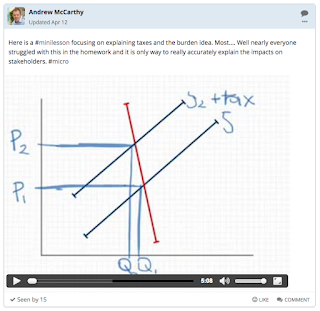 There are times when you might have students away from class on field trips or when you wish to capture the essential understandings of the lesson for other everyone to refer back to later. With a couple of clicks of your laptop you create a simple screen recording to explain a concept.
There are times when you might have students away from class on field trips or when you wish to capture the essential understandings of the lesson for other everyone to refer back to later. With a couple of clicks of your laptop you create a simple screen recording to explain a concept.Teamie is now a quick and easy platform to share such screen-recordings. With any post, you can choose to attach a video which will be published in line for your students to see and comment on.
There are three simple options to self-create digital mini lessons. From simple to slightly more sophisticated.
1. Quicktime Screen Recordings
From within your mac you can click and open Quicktime and then choose to record your screen. At the same time you can select the white arrow button to activate the microphone so that it can record your voice at same time. You can now open any presentation, document, image and then record you speaking over the top. If you are using Powerpoint or Keynote you can choose the pencil button and annotate on your thoughts.2. Using a Document Camera
Around the school there are plenty of Document Cameras which you can borrow to make a mini-lesson. By using Quicktime and the Movie Record option you can choose the document camera as an external video source and record your explanations. It is excellent for unpacking concepts, or for analysing a piece of text. Once done, save to your desktop and then upload to Teamie.3. Screencasting apps on the iPad
An iPad allows you to create short tutorials on anything using annotation and voice recorder tools.Using either Explain Everything or Doodlecast Pro you can prepare several different slides and then speak over them your narration. You can click on the drawing tools to explain your thinking.
Short mini-lessons created this way are a perfect way to unpack any misconceptions or issues that groups of students might have.


No comments:
Post a Comment