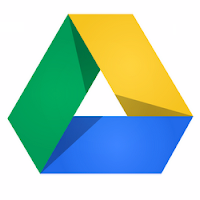While the web has well and truly embraced video, it does seem that audio alone has been somewhat neglected... However there are times when using audio only, without video, is preferable - especially if you are a music or languages teacher - in these situations you are likely to find the Internet a frustrating place.
Fear not, I have some suggestions for alleviating this.
First you have to decide whether your goal is to PUSH content or PULL content - both are important and the distinctions are critical:
PUSH content, means to use the web to share media with your students, you may expect them to just listen to it, maybe comment on it, but there is no expectation that they will reciprocate by returning the same content to you; eg, you want to them to listen to an audio file you have shared with them, but you do not expect them to create an audio file and send it back to you. Yet.
PULL content, this means that you expect the students to create/acquire/choose content and share it with you; eg, create an audio file and share it with you., like a GarageBand composition or a voice recording etc.
If your goal is to push audio content to your students, here are some ways:
Push
There are many ways to incorporate audio into a Google Site, click here to see this demonstrated, but none are as easy as just using video, even if it doesn't 'need' to be video, it's just a fact that the web is a easier place to use video than audio.
Probably the easiest way to use audio files in a Google Site is to just place audio files into a shared Google Drive folder, these files can be played back right there in the browser using the 'Preview' mode, or they can be played with Drivetunes, or downloaded and played using locally installed software. if you insert that folder into a Google Site they will display in preview mode - easy to play:
Find the songs on YouTube and share the links, maybe by inserting the video into a Google Site, or simply an email. Yes I know this is actually video, but the web is very video friendly, which makes this quick and easy, really. Make sure you check that the video does not contain any *unexpected* content though...
 Turn your songs into videos - by dropping an image into iMovie with the audio track as a 'soundtrack' - loads of kids use this method for sharing their favourite tunes on YouTube. When the video is finished, upload it to the web via YouTube or Picasa or Google Drive etc., and share with your class.
Turn your songs into videos - by dropping an image into iMovie with the audio track as a 'soundtrack' - loads of kids use this method for sharing their favourite tunes on YouTube. When the video is finished, upload it to the web via YouTube or Picasa or Google Drive etc., and share with your class.Create a Soundcloud account (free) and upload your songs - Soundcloud is like a YouTube for audio - then you can send a link to those songs to your kids, or post them on your class site. This does not work if the audio files are copyrighted (like songs in your iTunes library - even if you've paid for them, you don't have the right to share them online) - SoundCloud has some clever tech that disables the sharing of copyrighted audio files.
So ... what if you want to pull audio content from your students?
This is little tricky, but not impossible:
Pull

You can flip the methods for pushing outlined above, and depending on the age and skill set of your students this will be more or less successful.
Some other methods for pulling content could be:
*SoundCloud - this time you create a SoundCloud group and by embedding a widget into your class site, you can invite your students to just click the widget, (or a link in an email) and they will be invited to upload an audio file to the Group you have created.
This also works nicely on iPads - especially useful for sharing GarageBand compositions - but you will have need to create a SoundCloud account on the device, or have an account you have prepared that the students can sign into and use.
Google Site
There is one more techy way you can do it, using a Google Site Gadget. I've created a rough mock up of this here.
By using the File Cabinet template in a Google Site you can add the audio files you wish to push to your students. Now they can just download and play them offline - but by installing a funky widget on the same page you can link the mp3 files you've added to the File Cabinet to the playback the files right there.
Details on the link above, but in a nutshell:
Insert ... 'More Gadgets', search for a player, eg: 'Embed Music'
In the URL, the code needs to point to the file on the page that you want to play back, you can get this by right clicking one of the files in your File Cabinet and copying the link address - you need to edit this URL to delete the bit at the end you don't need, everything after the bit that says .mp3
Save. Done. Share.
*Many online tools prefer mp3 as the audio format of choice, if you're buy your music from iTunes you might have some weird audio files like m4a, but you you can easily convert an audio track to mp3, just choose the file > Right click > Create MP3 version.
* Soundcloud is amazing - once you start using it you will discover all sorts of other uses for it, like allowing students to comment on sections of the audio track - great for assessment purposes.
http://www.avsmedia.com/images/big_icons/AudioEditor.gif
http://comparativeadvantage.files.wordpress.com/2010/02/2201440179_1f0c24b792.jpg
https://soundcloud.com/