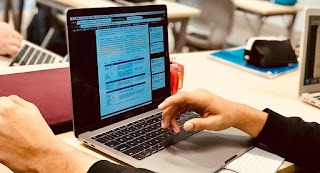The array of spaces and places where children’s work is created, published, stored and presented can be overwhelming for both parents and students. This blog post will explain the different places that children will be working in and give you some ways to support your children when working at home.
Google Chrome
Students are asked to use Google Chrome to access content from the internet. There are a few reasons for this. MyInstalling Google Chrome on your home computer (it works on Mac and non Apple machines) will allow your child to work in the same environment as they do at school. If parents have another Chrome account set up on the home computer the students will need to log out of that and then log in with their own details for their school bookmarks to show up. More details on setting up a Chrome account are here. In the same article there is information about setting up a separate account on your home computer for your children to use as well as some useful troubleshooting tips care of Sean McHugh, Digital Literacy Coach, Dover campus.
In class the children have been shown how to create a bookmark in one of these ways:
Pushing the Command and D keys


Clicking

Dragging the address onto the Bookmarks bar is a quick and simple alternative to the methods above.
The students have also been shown how to log in to Chrome using their school email address and password.
The UWCSEA portal
This website is one way in to UWCSEA online life for parents and students. Children are able to get to their email through here as well as see their timetable for the day and any notices aimed at them. To log in they type their username (e.g. smith1234) and Gmail password.
Parents can also log in and see information about their child and about the college.
Class sites
Students can find their class website by navigating through ‘Learning ‘Why not have a real

Learning Journals
Last year we moved from paper portfolios to an online Learning Journal using Google Sites as a platform. Much of the work that the children were doing in class prior to this wasn’t able to be reflected in their paper portfolio so this shift allowed students to choose from a wider array of work. We also shifted our thinking in terms of the pieces included. The term “learning journal” describes an ongoing process of documentation and reflection lead by the student and supported by the teacher. This process is supported by the UWCSEA Learning Principles.We believe that students should understand the purpose of their learning, have ownership over it and have regular opportunities to actively process and reflect. The Learning Journal provides a medium for these aims. It houses a collection of student work that shows progression of learning over time. It provides students with ongoing opportunities to reflect on their learning and to notice the changes in their skills, knowledge and understanding across their academic
The essential elements of the Learning Journal include visual, oral or written samples of children engaged in learning. Examples include:
Rough drafts and final drafts
Reflections on learning
Photos, videos of learning process or products
Assessments
Teacher comments
A selection from each academic area (Maths, Literacy, UoI) and specialist area
UWC profile
We want to shift away from purely product and move more towards process so you should expect to see work that is in its beginning stages, work that may be unfinished, work that is in draft form with revisions and comments as well as finished work. You should also expect to see a range of media - videos, photos as well as handwritten and typed ‘work’. An important element of the Learning Journal process is reflection. Why have I included this piece in my Learning Journal? What does this piece of work demonstrate about me as a writer? How
As John Dewey, American philosopher, psychologist, and educational reformer, states “We do not learn from experience
The Learning Journal will be shared in the early part of the academic year and you will be able to watch it grow as your child adds to it with support and guidance from their class teacher.
Children will be working on their Learning Journals in class, but from time to time they may be asked to finish a task at home. They will need to log into Chrome and then click on their Learning Journal bookmark.

Once their Learning Journal is on screen they will need to navigate to the correct subject page and click the ‘New Post’ button to create a post about their latest work. Sometime they will need to edit a post they have already created.
Google Documents
‘Google docs’ as they are affectionately known are part of the Google suite of tools that accompanies a Google email address. (If you have a personal Gmail address you’ll have access to these tools as well). On the face of it a Google doc looks very similar to a Word or Pages document. Students can type and format text as they would in any word processing program. They can insert images and tables and track their changes. Where Google docsAlso within the Google suite there is Google sites (to create websites to host a range of content), Google Sheets (to create spreadsheets), Google Slides (for presentations similar to Keynote and PowerPoint), Google Drawings (to create charts and diagrams) and Google Forms (to create surveys and collect data from people). These other tools are used in different subject areas and to varying degrees in different grade levels.
Google Drive
This is the place where students file all of the work they do. It can be accessed from any computer, anywhere, by logging into Google Mail. There is a button that gives access to Google Drive
If the children are using a Google doc then they can work on it within the Chrome browser window. If they are working on a Pages, Keynote or similar non Google document they will need to download it, work on it and then re-upload it when they are done.
Google Drive is our go-to filing system as the storage is online. If a child’s laptop has to be wiped for some reason then all of their work is safely stored and can be reconnected when their laptop is returned to them. More information about Google Drive is available here