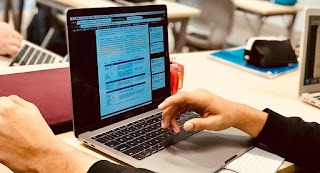Many teachers know that Teamie Assignments are a genuine example of tech that really does make the process of gathering student screen based work far more efficient than having students drop off content via a shared folder, or even worse, via email.
However, while the kinds of artifacts that are submitted to assignments are still dominated (understandably) by Google Docs and PDFs, assignments are just as effective at collating other forms of media: audio, image,
video, slideshows, spreadsheets—pretty much any format that can be viewed in a web browser.
What many teachers don't realise is that students can
embed internet '
Web 2.0' content to an Assignment as well, what does that mean? This would include anything like the following:
- YouTube Videos (that the student has uploaded)
- Padlet
- SoundCloud Audio
- Presentations like Prezi, Animoto, Haiku Deck, Slides.com
- Online Whiteboards like Google Drawings, RealtimeBoard, ShowMe, and others
- Mind Maps like MindMeister
- Maths/Physics models built by students from sites like Desmos et al
- If it's online, and it's interactive, chances are it can be embedded.
I prefer to ask my students to submit their content at the
start of the process; as embedded content is dynamic, I can see any changes that they make in real time, so this is a great way to be able to check in on it as it is in progress and to give feedback as it is in development.
 Set up the Assignment
Set up the Assignment
Bear in mind, the only change (if you're already using Assignments) here is required by the students, what you have to do as a teacher is no different to any other assignment, if anything, the main distinction is what you
don't need to do.
- Choose Text entry
- Untick Files/Google Docs (so they don't get confused)
- That's it.
Student Workflow
So what changes for the student? They work in the relevant website as normal, but they will need to embed the content to your assignment, as follows:
Embed?
Now, stay with me, it's worth it! Embedding can seem a little daunting at first, but trust me, it's not as techie as it looks. Most if not all of the kinds of sites mentioned above with have a 'share' option, and one of the share options will usually be to 'embed', when that is chosen, the site offers you a screed of computer gibberish, don't panic, all the students do is copy that, and paste it into Teamie and the rest is emagic. Trust me.
Here's an example of the kind of digital gibberish I'm talking about:
<iframe width="600" height="400" frameborder="0" src="https://www.mindmeister.com/maps/public_map_shell/992381377/area-of-knowledge?width=600&height=400&z=auto&t=M4DyiJO2IW&no_share=1&no_logo=1" scrolling="no" style="overflow: hidden; margin-bottom: 5px;">Your browser is not able to display frames. Please visit <a href="https://www.mindmeister.com/992381377/area-of-knowledge?t=M4DyiJO2IW" target="_blank">Area of Knowledge</a> on MindMeister.</iframe>Once it's embedded, you can view the content right from within Teamie, where you can also leave comments in the side panel, use a rubric, or/and assign a grade, just as you would with any other submission.
Grab the code:
 |
| An example of embed code from a YouTube video |
Here's a couple of examples of where students can grab embed codes from Padlet and MindMeister.:
Submit the embed code to the Assignment
I've broken this down into a step by step break down, you can always show/share this post with your class if they need assistance the first time:
Student view
 |
Once they have copied the embed code, the click on the link symbol.
(Some will just paste it into the text field, [you know who!] that won't work) |
 |
| Clicking on the link symbol pops up the embed window, they just paste in the embed code, and click Insert. |
 |
| Then they will see their web content load in their submission window, so they can be sure it all looks hunky dory, before they choose Submit for evaluation. |
Teacher submission view
 |
| This is how it looks as a teacher, you can view the content, and leave feedback (written or spoken) as usual. |
Here's an example of how you can interact/navigate the content the student has embedded if it is a presentation, or interactive model for example.