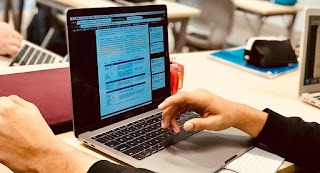Teaching ICT skills ...
Pickering (2007), found that a focus on skills and fixed knowledge to be acquired was
criticised by the teachers in his study, although Daly et al (2009), citing his findings, conceded that:
“Clearly, ICT use demands that teachers acquire certain generic skills (p 27).”
Understandably, there is a general hesitancy* by tech
integrators to embrace ICT skills teaching, as it tends towards,
“superficial, one-off and ‘box-ticking’ approaches which emphasise the development of functional skills and relegate pedagogical development to teachers’ ‘spare’ time (Daly et al, 2009, p 41).”
Now, somewhat ironically, the situation seems to be becoming reversed – with the emphasis very much upon the development of pedagogical skills and the relegation of ‘functional development’ (skills) to teachers’ ‘spare’ time.
So teachers are now effectively expected to acquire skills,
“by studying manuals, talking to each other, talking to the instructor, and seeking out other locally available experts” (Mishra & Koehler, 2006, p 1038).
The problem is this ‘grappling experience’ (
ibid) or ‘productive failure’ (Kapur & Bielaczyc, 2012), while a powerful way to learn, if not managed carefully, can become a tedious, frustrating process. "
Good pedagogy should challenge not frustrate" (
ibid) but it is difficult to judge when it is better to let people ‘wrestle’ or to mitigate the potential tediousness of a long process of discovery, by providing a ‘short cut’. The challenge of managing this ‘zone of proximal development’ (Vygotsky, 1987) is significant, the distance between the actual developmental level as determined by their need to engage in independent problem solving (trouble shooting) and the point at which they know they cannot proceed any further without ‘expert’ guidance, or collaboration with more capable peers, a 'knowledgeable other' (
ibid) – or even, or perhaps more likely,
students.Frustration is common with digital technologies,
“any given technology is not necessarily appropriate” (Mishra & Koehler, 2006, p 1040).
The plethora of software available to do even the most basic of tasks, means that even choosing an inappropriate tool can turn a task from a challenge
to a crisis, like attempting to
using Photoshop for image cropping, which is tantamount to using a Ferrari to deliver milk. What is likely to occur, is a situation where,
“teachers were so caught up in learning how to use the tools that they lost sight of the design tasks.” (Angeli and Valanides 2008, p 10).
The “cognitive load” (
ibid, p 9) imposed by learning how to use the tools was so high, that teachers were left without enough “cognitive resources” to attend to the actual exercise.
Although skills training is clearly vital to being able to integrate technology into teachers’ practice, more often than not teachers are plagued by an
unconscious incompetence - they ‘do not know, what they do not know’. Despite the proliferation of literature expounding the virtues of an integrated model, mention is rarely made of any consideration of a prerequisite skill set, one of these rare examples follows:
“The model assumes the existence of ICT standards [...] At a basic level these would include: basic ICT literacy, such as familiarity with and confidence in using the Windows operating system, basic word processing, PowerPoint and data software such as Excel and SPSS, software installation, and knowledge of the Internet such as how to use the Internet for resource searching, downloading and uploading files, communication via emails, video calls or web cameras.” (Hu & McGrath, 2011, p 54)
Balance is clearly critical here – one where an articulated skill set is defined that can be acquired within an authentic, integrated context. How much teachers know about technology makes a big difference in their uses of technology. Once technology is truly integrated, teachers and beliefs and knowledge are changed as well (Fisher et al, 1996). New pedagogical knowledge and practices emerge from the integration of technology, but only when teachers reach a certain level of technological understanding.
Unfortunately with the pendulum swinging well and truly away from a skills focus, we are in danger of throwing out the proverbial baby with
bathwater, an issue alluded to in the recent Nesta report,
“…the lack of emphasis upon [ICT] skills, is a concern (2012, p 55).”
When considering what teachers should know about technology, we must consider how much they need to know to even be able to begin.
Skills mapping and audits
"A potential barrier to ICT CPD is staff not knowing what the gaps are in their own ICT knowledge. Many schools have found an ICT audit mapped to the curriculum a valuable tool in helping staff to gain a clear indication of the ICT skills, competencies and pedagogies they need to have." (Becta, 2009, Point 81)
In order to avoid the skills element having a negative impact on learning, at the end of a unit of study, or even the end of the academic year, the teachers ‘traffic light’ the ICT core skills matrix to identify which skills have, or have not, been acquired, in order to determine which skills may have need to be focused on explicitly in other authentic contexts in the future.
 |
| Example of a skills audit - post reflection |
This is
not a question of skills
vs pedagogic integration. Teachers and students need to acquire ICT skills before they can start to harness technological expertise for the purposes of student learning. This re-purposing of the TPACK (Mishra & Koehler, 2006) framework,
ensures that the focus remains pedagogically
centred, but balanced and facilitated by clearly articulated ICT core skills.
The continued reluctance to engage with this issue should be resisted, as Becta's contribution to the Rose Review (2009)
emphasised,"[ICT skills] should be regarded as an essential skills for learning and life, alongside literacy and numeracy." (Point 91) With warnings regarding the possibilities of neglecting this vital area:
“… there are two significant dangers: the first is that young people will develop an incomplete and unreflective capability, unsupported by adult guidance, with risks both to their learning progress and their safety. The second is that a digital underclass, lacking opportunities for wide-ranging use of technology, will be permanently excluded from a world mediated by ICT." (Point 94)
NETS - are not enough.
While useful as overarching standards, I do not believe NET Standards are enough on their own - they are too generic to be of practical use in ensuring a broad and balanced curriculum; they are descriptions of (any) curriculum, not applications of digital technologies. Remove the token references to ‘digital’ and ‘technology’ and you're left with a description of curriculum, but nothing which in and of itself actually requires the use of ICTs, or more importantly, that could not be achieved without the use of digital technologies at all. For example,
“Students leverage technology to take an active role in choosing, achieving and demonstrating competency in their learning goals...”
(NETS(S) 2016, strikethrough mine).
To use the analogy of literary genres/strands (which I find helpful, but you could use science and mathematics strands just as easily) they need to be specific to the nature of the sphere of experience. Literacy genres are, NETS are not.
They need to be specific not generic. Yes you can argue that English literature is a 'subject' and ICT no longer is; this is just semantics. Who cares what we are defining them as
now, we all know that just a few years ago 'IT' was a discrete subject, and it still is based on the definition of 'subject' it's just not 'discrete' anymore…
subject: a branch of (technological) knowledge studied or taught in a school, college, or university.
discrete: individually separate and distinct.
ICT is a 'subject' that is now integrated - and should be subject (see what I did there?) to the same rigorous checks and balances of any other 'subject'. The same argument can easily be made for English language, or Science, or Mathematics - these are core competencies that are applicable and a prerequisite for success in any domain in the 21st century. So call them what you like and distribute them how you will - but a broad and balanced education requires that the essential elements of these subjects are not neglected.
Vitamin D (VITAD)
 |
| Five Essential Domains: VITAD: video, image, text, audio, data - 'Vitamin D' |
Just like all subject domains, tech has its own overarching domains or strands that are an efficient way to organise the essential skill sets needed for true
digital literacy. We should not neglect opportunities to read and write, for example, realistic fiction, or physics or shape and space in Mathematics, I believe the same applies to what could be called the 'digital domains' or literacies of ICTs, such as, text, image, video, audio and data (with coding/control waiting in the wings) - none of which the NETS explicitly describe or mandate, thereby rendering them useless as a means to articulate the effective use of digital technologies.
Digital Illiteracy...
An easy easy way to recall these essential areas is with the acronym 'VITAD', 'vitamin digital', now when you're considering whether not you can consider yourself, your students or any 21st century citizen to be
truly digitally literate, how do they measure up to VITAD?
- Can they view, edit, create, compose with video?
- Can they organise, edit, resize, manipulate, incorporate image?
- Can they browse/read/search text? Are they proficient at word processing, commenting, curating texts?
- Can the manage audio files, organise, edit, create, compose audio using multiple audio tracks/sound effects?
- Do they know their way around a spreadsheet? Can they organise data efficiently, perform basic calculations, use functions and formulae, analyse, synthesise, and model data?
When, and only when you can confidently answer a confident
yes to all the above, then, and only then can you call yourself digitally literate!
To put it another way - we're talking about students becoming
holistically literate, that literacy has to incorporate '
multiliteracies' including language, scientific/methodological ways of thinking, mathematical literacy and of course digital literacy. ALL of these can be defined as 'subjects', all of these could also be (and arguably should/could be) taught in an integrated way. Just because we've chosen to integrate a subject, does not mean it should be treated less rigorously - integration should not mean invisibility - at least not for teachers. (I'd argue invisibility would be great from a student's perspective, but so would it be for maths and science et al - they don't see it as a 'subject' it's just another natural (for them) way of thinking and working)
What gets monitored gets done
An article published in the
ASCD makes this point quite powerfully,
What do we monitor?
In most organisations, what gets monitored gets done. When a school devotes considerable time and effort to the continual assessment of a particular condition or outcome, it notifies all members that the condition or outcome is considered important. Conversely, inattention to monitoring a particular factor in a school indicates that it is less than essential, regardless of how often its importance is verbalised.
"In Sweden, young adults ages 16–24 topped the charts in an assessment of technology skills that was administered in 19 countries. Participants were asked to perform tasks at three levels of difficulty: to sort e-mails into folders, organize data into a spreadsheet, and manage reservations for a virtual meeting room. Fewer than one-third of U.S. young adults could complete tasks more complicated than sorting e-mails, a performance that put them at the bottom of the list of performers from the 19 countries. The study underscored the need for equality of access to technology because major discrepancies were noted among the results for young adults from varying socioeconomic backgrounds.”
(March 2014 | Volume 71 | Number 6,
Using Assessments Thoughtfully [paywall], p8-9, ASCD)
The use is not equity or access, it is
ignorance. With the current neglect of skills teaching in schools, despite the proliferation of screens, less and less people are actually taught skills with any rigour or balance, a generation of students could find themselves proficient with Social media, web browsing, poster making and maybe image manipulation, and that will be it!
We have these mandatory strands in each of most (of not all) subject literacies that are carefully monitored because we expect all students to have multiple experiences with these domains during their time in school, ideally in each grade, scoped and sequenced properly. I can't see how a student could be considered to be mathematically literate if, say, they had never been taught how to multiply, or in science, never experimented with forces, or in literacy, never read or written poetry, or in terms of
digital literacy, never learned how to edit or use video. None of the strands in these subjects are left to chance, or to ad hoc integration. We carefully design authentic ways to ensure they are all experienced, all I'm arguing for is that we do not allow exceptions, especially not for one of the core competencies of the 21st century.
Put simply, if we believe that articulating a coherent scope and sequence of essential skills in the domains of language and mathematics are necessary, then how much more so in what is arguably THE prerequisite skill set of the 21st Century?
For a Google Doc version of our Primary School ICT skills scope and sequence matrix that you can copy, click
here, but please include acknowledgement of UWCSEA as the original owner if you do :)
 |
| An example of a section of our skills matrix |
Here are some other great examples of ICT skills matrices that run K-12:
Common Core State Standards K‐12 Technology Skills Scope and SequenceTASIS Technology Skills Scope & Sequence*Another reason for a 'general hesitancy' is the acceptance of the myth that technology skills are changing to quickly to bother with, fueled in large part by fundamentally flawed quotes like this:
...the rapid rate of technological change ensures any knowledge gained about specific technologies or software programs would quite quickly become out of date. (Mishra et al, 2009, p 151).
[Originally posted in 2013, updated in 2018. Changes to the matrix in the interim? Very few, which just goes to show, skills don't change that much or that quickly, people do.]